Netgear N900 WNDR4500 Review as a replacement for BT Infinity Homehub 2
After months of annoying problems with our BT Homehub 2.0 I decided to replace it with a Netgear WNDR4500, and the good news is that it is very easy to do and took me only about 15 minutes from taking it out of the box to having it up and running.
We have been experiencing three main problems with the BT Homehub
1) The internal DHCP server of the BT Homehub 2 just seems to break down and both wired and wireless devices stop working. We have set static addresses on a few devices but this is not practical or desirable on some devices.
2) Internet drop-outs, the internet connection just stops working until the Homehub is reset on occasion, very annoying.
3) If a lot of data is transmitted via wireless the HomeHub hangs and you are back to rebooting. I can reproduce this behaviour consistently.
Of course I could have gone to BT and spent many hours on the phone to them, but I always knew the Homehub was not really up to our needs and I just wanted to replace it. In my opinion, it’s crap.
As we are likely to be using the new router for some years to come, I didn’t mind the relatively high cost of the Netgear WNDR4500. It is a high specification home router and has lots of features that a household like ours can take advantage of.
What’s in the box
First thing you notice when you receive the Netgear WNDR4500 is the weight of the package, this router is quite a bit bigger than average. The box contains:
- The Netgear WNDR4500 router itself.
- Three power cords for different regions
- A power adapter
- Installation Guide
- Resource CD
I can’t tell you much about the resource CD or Installation guide as I didn’t use either of them (also my Ultra-book does not have an optical drive!). But I can tell you that set-up was so straightforward that neither of these were needed anyway.
Replacing your BT Homehub with the Netgear WNDR4500
Don’t be be nervous about doing this, it is very easy and you need very little technical skill. The Netgear genuinely does take care of most of the hard stuff for you.
Here is what I did:
Disconnected the BT Homehub 2.0 from the BT Openreach Modem (and promptly threw it in the bin).
Connected the Netgear WNDR4500 to the mains.
Connected the Internet port of the Netgear WNDR4500 to the BT Openreach Modem and powered it on.
The router comes wrapped in a plastic sheet which has the default Wireless SSID and password printed on it, which is helpful. As soon as the Netgear was switched on I was able to connect to it via those default settings no problems.
Opening a browser then takes you into a Netgear set-up wizard. You can also access the web interface by going to: http://www.routerlogin.com
From here you are only a couple of steps away from having a working connection.
You are prompted with this screen:
I chose Yes to use the Netgear Setup Genie and moved on to this screen:
The Netgear automatically detects that it is behind a modem that requires a PPPoE login and entering the default BT username and password is enough to get you connected. The username and password that I used were:
Username: broadbanduser@btbroadband.com
Password: BT
Then you are done! You should be presented with this screen (I’ve obscured the text):
From here you should be connected to the internet and ready to browse, the default settings will serve most well, but there are plenty of customisation options after initial set-up should you need to do so.
First Impressions
As soon as you are connected via the Netgear WNDR4500 you can notice an immediate improvement in the responsiveness of loading webpages. It is without a doubt faster than the BT Homehub.
Our Netgear detected that a newer firmware was available and automatically downloaded and installed the update.
The web interface at http://www.routerlogin.com takes you into a basic interface at first which shows you the status of the internet connection ,wireless, attached devices, parental controls, ReadySHARE and the guest network.
The advanced interface is also very easy to use and enables you to make all the changes that you would normally expect. I changed our Wireless settings to match our old BT Homehub so that all the existing devices would not have to be reconfigured, this took just a couple of minutes.
Netgear Readyshare and XBMC
Probably not of interest to most people, but we have an XBMC media centre (See this post) and I wanted to see how easily I could connect the XBMCBuntu to the ReadySHARE system of the Netgear N900 WNDR4500 for media sharing.
I connected a 1Tb Western Digital Elements USB3 Passport drive to one of the USB ports on the Netgear which was immediately detected and by default allows read and write access without a password. Accessing it from my Windows 7 Laptop was easy by browsing to:
\\readyshare\USB_Storage
Booted up my Lenovo Q190 XBMCBuntu Machine and was able to add the USB Storage from the router without any problems. Played a 1080p file via the network and it worked perfectly. Worth a mention that this was not using the wireless, but having the XBMC machine wired directly into the router.
Useful!
Conclusion – If you want to replace your BT home hub with a Netgear router this is a great choice
This router, while not the cheapest on the market is an excellent replacement for the BT Homehub. We had version two of the Homehub and it was a very poor device overall. Having this router has really helped us to get the best out of our BT Infinity connection. The upgrade procedure is quick and simple and anyone could do it.
The wireless range is excellent and a decent step up on the Homehub.
Quick word of warning – This is not an ADSL Modem/Router – this is for use with an internet connection presented through a standard network cable, such as BT Infinity or Cable.
Olivander Says
During the winter months, it is really important for us Rabbits to have a quality, reliable internet connection. We spend a lot more time in our hutch on the cold and wet days and sometimes it gets pretty boring. With a quality router like this we can watch youtube videos of other rabbits or look at the latest bunny toys and treats on Amazon without getting disconnected. Much better! Even Lulu, the bossy rabbit I live with approves!




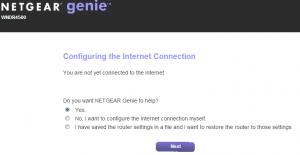
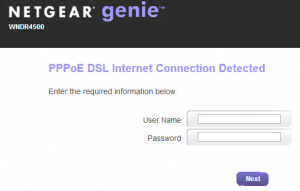
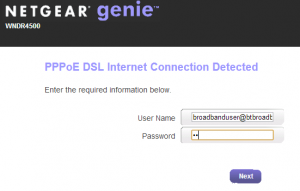







Hi, hope you dont mind me asking I came across your page whilst searching for a way out of my own BT Home Hub 2.0 issue. Could I ask your detailed explanation is great, can I ask though I dont have a BT modem, my Home Hub 2.0 connects directly to our ADSL without one. Does the Netgear N900 you have handle this sort of situation? Sorry this is random Im only asking as unlike BT tech support I thought you’d be able to give a straightforward yes or no.
I appreciate any thoughts.
K
Hi,
No, this router would not be suitable for an ADSL connection(unless you also connected an ADSL modem of course). What you would need would be something like the Netgear N600 ADSL2+ router, such as this one:
http://amzn.to/1qB8x8h
Hope that helps.